Subtitles are the printed translation of the dialogue of a foreign video or film. Most of the time, they are displayed on the bottom part of the screen to provide unobtrusive watching. SRT is the file format often associated with subtitles. If you want to add subtitles to your family movie that you made, specifically AVI formats but you don’t know the basics of doing it, grabbing a PC program meant for adding subs will indeed help you. Read below.
The following pages introduce a step by step guide on how to add subtitles to AVI such as add SRT to AVI, add ASS to AVI, add SSA to AVI, add SUB to AVI, and add IDX to AVI.
First download and install Brorsoft Video Converter
Besides converting between various video or audio formats, this video app also can help you to add subtitle to video files. It supports attaching may kinds of subtitles to AVI video like in .srt, .ass, .ssa. It also helps to set the subtitle size, subtitle style, etc according to your preference. Aside from adding sub to AVI, it also can add watermark/effect/audio track to AVI, trim AVI, crop AVI, merge AVIs and etc. Moreover, all the above functions also apply to other video formats like MKV, MP4, MPG, WMV, MOV, 3GP, VOB, FLV. The following is a step by step guide on how to add subtitle .srt to AVI video file with the help of Brorsoft Video Converter. If you are on Mac, please get Video Converter for Mac.
How to add subtitles to AVI without loss of quality
1. Import the AVI video
After installing and running the program, you can import the AVIfiles to the program by directly dragging or clicking "File" to add the .avi files.

Note: make sure the subtitle and the video have the same name and they are kept in the same file.
2. Embed subtitles into AVI video
Click on "Edit" button, the video editor will pop up. Tap "Subtitle" option and check the "Enable" icon. Then, by clicking on "Browse" to import your *.srt, *.ass, *.ssa subtitle file you've downloaded. After that, you can have a preview of the subtitle effect to make sure all goes OK .
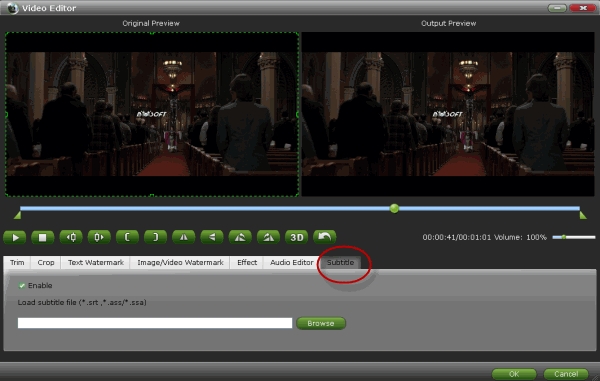
Tip: You can also add watermark, apply effects, and crop, trim your AVI files in the above video editing window.
3. Start adding subtitles to .avi
Before conversion, click the "Format" bar and keep the AVI format. Or, you can also directly choose a device to save AVI video with subtitles to play on the device (e.g. iPhone, iPad, Galaxy Tab, PS Vita, etc). And then click the Convert button and now you have finished all steps of attaching subtitle to AVI videos.
The converting would add subtitles to the output videos at your will. Then you can transfer the subtitles-included videos to your own portable devices for enjoying.
More Guides:
How to Attach subtitle to MKV Videos
How to Convert MKV to MP4 with Subtitles
Retrieve deleted message on iPhone 6/iPhone 6 Plus
Recover text messages from iPhone 6/iPhone 6 Plus
How to Backup DVD/Blu-ray to USB Flash Drive
Enjoy DVD, Blu-ray movies in H.265/HEVC format
Transfer DivX Plus HD (MKV) files to your Sony PS3, PS4
Converting Video_TS files to AIC .mov for iMovie and FCE
How to Rip and Copy Disney Blu-ray on Windows and Mac
Watch/View Blu-ray/DVD movies onto Windows 8.1 Tablets
A full solution to recover deleted or lost data from iOS devices
Add and Play AVI/VOB/MKV on Nexus 9 with friendly format
The best program to encode AVI to MP4 for playing and sharing

iDealshare VideoGo can fast and batch convert many video formats. https://www.idealshare.net/audio-converter/play-flac-in-windows-media-player.html
ReplyDelete