Pinnacle Studio is a powerful video editing and recording software that can edit your videos in a simple way. But from some forums, I found some users can't import and edit iPhone 8/X 4K videos with Pinnacle Studio, so in this article we'll take about why Pinnacle Studio won't work with iPhone 8/X 4K UHD videos and how to solve these issues.
Part I. Why you Can't Edit iPhone 8, iPhone X 4K Videos in Pinnacle Studio?
Actually, only Pinnacle Studio 20 Ultimate (above) is up-to-date to support 4K UHD Video formats, Version 15/16/17/18/19 and previous doesn't even support H.265/HEVC videos as input. And to edit H.265/HEVC videos with Pinnacle Studio 20 and above, System Requirements as below:- Windows 10, Windows 8.x, Windows 7, 64-bit OS highly recommended
- Intel Core Duo 1.8 GHz, Core i3 or AMD Athlon 64 X2 3800+ 2.0 GHz or higher (Intel Core i5 or i7 1.06 GHz or higher required for AVCHD & Intel Quick Sync Video support; Intel Core i7 or AMD Athlon X4 or better for UHD or Multi-Camera editing)
- 2 GB of RAM or higher, min. 4 GB for Windows 64-bit, 8+GB highly recommended for UHD or Multi-Camera editing
Part II. Alternative Way to Convert iPhone 8/X 4K videos to Pinnacle Studio Supported Formats
Luckily, there's an alternative and simple solution for you is to convert iPhone 8, iPhone X 4K videos to Pinnacle Studio supported i.g. 1080P MPEG-4, MPEG-2, WMV, AVI, etc formats via a third party video converter.To finish the job, you can use Brorsoft Video Converter Ultimate an optimal iPhone to Pinnacle Studio Video converter that can quickly and losslessly convert iPhone 8, iPhone X 4K Videos to Pinnacle Studio supported formats. Besides, you can also rip/convert Blu-ray, DVD, H.265/HEVC, Galaxy S8/S8+, H.264 MOV, MTS/M2TS, MXF, XAVC, XAVC-S videos to more editing software compatible file types including: MPEG-2 for Premiere Pro, DNxHD for Avid Media Composer, WMV for Windows Movie Maker, AVI to Pinnacle Studio, Apple ProRes for FCPX, etc.
Free download best iPhone to Pinnacle Studio Video Converter:

Step 1. Load iPhone 8/X 4K Videos
Install and run the iPhone to Pinnacle Studio Video Converter, and then click the "Add Video" button to load the 4k videos clips from your iPhone 8, iPhone X.
Step 2. Choose Output Format
Click the Format bar to choose AVI HD Video (*.avi) from HD Video category as output, which is the best video format for Pinnacle Studio. Or you can choose other compatible formats such as MPEG-2, MPEG-4, WMV in Common Video.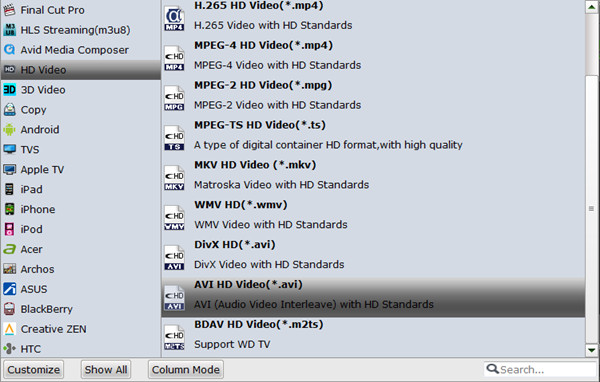
Tip: If you like, click Settings icon to adjust video/audio parameters such as bitrate, sample rate, frame rate, codec, channels, etc for your videos.
Step 3. Start Converting iPhone 8/X 4K Videos
When everything is ok, tap the Convert button to convert iPhone 8/X 4K H.265 MOV, MP4 videos to AVI conversion.Once the conversion is complete, you can find the converted videos via "Open" button.
Now, open Pinnacle Studio and click on the Capture tab. Choose File > Import to load the converted iPhone 8, iPhone X 4K Videos to Pinnacle Studio for further editing.
Avdshare Video Converter is just a professional BDMV to MKV, to MP4 converter which has the full ability in converting BDMV format to MKV, MP4, etc.https://www.avdshare.com/bdmv-to-mkv-converter
ReplyDelete