Source From: How to Adjust video effect of a Blu-ray/DVD/4K/HD Video
Adjusting the video brightness, saturation and contrast so as to adjust video effect is a quite easy task with Brorsoft converters. Most Brorsoft software programs could do this properly. They are DVD Ripper, Blu-ray Ripper , Video Converter Ultimate and other media converter suites. These converters adjust video effect in the same operating progress.
Here All-in-One Tool Brorsoft Video Converter Ultimate is taken as an example to show how to adjust video effect.
It allows you to adjust Blu-ray, DVD and 4K or HD video Brightness, Contrast, Saturation so as to adjust the video and audio effect of output files. The video effect adjusting could be finished in a few clicks.

 (Note: Click here for OS X 10.5)
(Note: Click here for OS X 10.5) Step 1: Click “Add Video” button (or simply drag & drop) to load the videos you want to change. Or click the button “File”, and from the sublist, click “Load from disc” to load your Blu-ray/DVD movies
Step 2: Click Edit button on the main interface, then tap the Effect button. Many options will appear, including Contrast, Saturation, Brightness, etc. You can directly drag the progress bar to get the effect you need. And you can preview the original and modified video in the preview area in real time.
Step 3: Select the output file location, format and set the necessary parameters (frame rate, codec, video size, etc).
Step 4: Click the big Convert button to start improving your videos. As soon as the conversion is done, simply click “Completed” to back to main interface, and click “Open” button to find brightened videos. Just play and share.
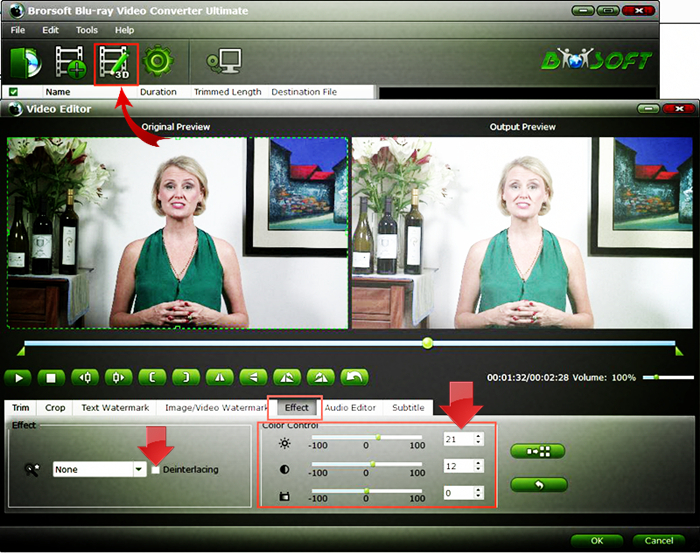
Brightness: adjust video Brightness from -100 to 100 according to your needs.
Contrast: drag and slider between -100 and 100 to experience different contrast.
Saturation: adjust the slider from -100 to 100 upon your personal requirement.
Read More:

No comments:
Post a Comment