Watching latest Apple TV movies, TV shows, live sports in the living room after work has been a good entertainment for us. Latest new Apple TV 4 steps a huge leap forward with a faster processor, refined and attractive interface, Siri remote and Voice search, plenty of worthwhile apps and games, just except 4K support.
4K resolution is widely predicted to be the main development trend of video resolution, which is on the way to all of us. However, according to the Apple TV’s supported formats limitation, it seems a little important to find some 4K to ATV converter to solve the 4K H.265/HEVC playback issues on Apple TV 4. Check out a simple guide on how to convert HEVC/H.265 4K files to Apple TV 4 supported file type.
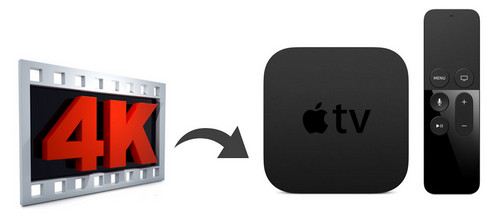
If you are tired of installing extra video players then you can turn to a more easier method: Convert/Compress 4K videos to Apple TV with the help of Brorsoft 4K Video Converter for Mac. Developed with the most advanced converting technology, this professional 4K video converter truly and fully supports input and output videos at upto 4K resolution. With it, you can freely enjoy your 4K videos/movies, 4K YouTube clips on Apple TV 4/3/2/1 without any hassles. If you are a Windows user, please turn to the Windows version, now just read further to know things you can do to successfully do 4K encoding/decoding for Apple TV on Mac.


Guide: Downscale and Convert 4K videos to Play on Apple TV
STEP 1. Load the 4K videos to the program
Download and install the best 4K to Apple TV Converter, and then import the source 4K videos to it. To do so, you can directly drag & drop the files onto the main interface, or you can click the "Add" icon on the upper left to locate the videos from your local disk. Note that batch conversion is supported, so you can add several files to the converter at one time.
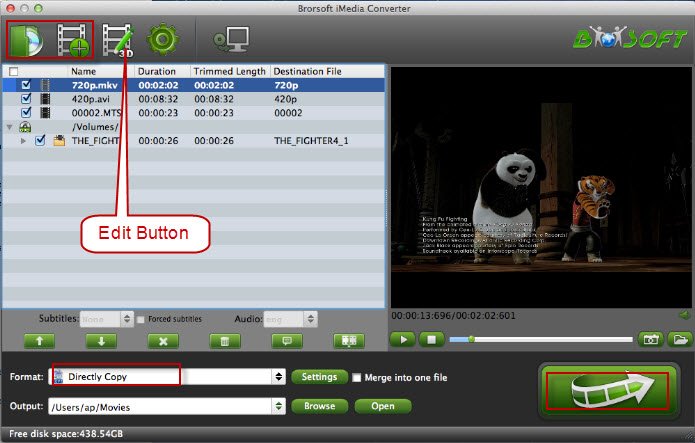
Step 2: Click "Format" bar and turn to the Apple TV category. The program has a number of presets for Apple TV, Apple TV 2, and Apple TV 3rd Generation. Here "Apple TV 3 1080p Dolby Digital Pass-through (*.m4v)" preset is recommended.
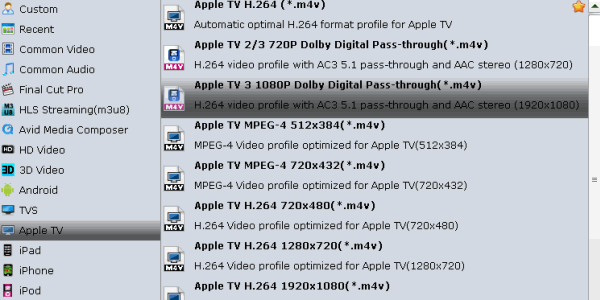
Note: If the default video/parameters can't meet your needs, just click Settings icon to adjust the video codec, bitrate, frame rate, audio sample rate, etc to get a decent video as you want.
STEP 3. Begin to convert 4K videos
When you finish the settings, you can press the big "Convert" button to kick off the conversion. By using future-proof technology, the conversion will be finished with ultrafast speed and the best video quality kept. After the conversion, you can then enjoy your 4K videos on HD TV via Apple TV with easy.
More Guides:
Play 4K on Apple TV
Install Plex App on ATV 4
Watch DVD on Apple TV
Play ISO files on Apple TV
Watch Blu-ray on Apple TV
Play Video_TS via Apple TV
Rip DVD to Dell Venue 11 Pro
Enable Apple TV Play VOB Files
Copy Blu-ray to ISO image for Hard Drive
Convert ISO to MKV Store on NAS Drive
Stream ISO to H.264 MKV for Plex via ATV 4
How to Watch Blu-ray Disc Movies on Galaxy Tab S3
Tips Streaming ISO to Apple TV 4 H.264 MKV via Plex
Other Video Converter like Avidemux - Alternative to Avidemux

its actually good and easy to use it. And it also had many choices to users to choose base on users mind.. So it actually is a good apps for me
ReplyDelete